这个问题只是因为Vmware-tools没有安装好而已,仅此而已。
|
1
2
3
|
sudo pacman-mirrors -i -c China -m ranksudo pacman -Syysudo pacman -S vim |
|
1
|
sudo vim /etc/pacman.conf |
添加如下:
|
1
2
3
|
[archlinuxcn]SigLevel = Optional TrustedOnlyServer = https://mirrors.ustc.edu.cn/archlinuxcn/$arch |
|
1
|
sudo pacman -Syy && sudo pacman -S archlinuxcn-keyring |
必须reboot,否则以下步骤无法继续!
卸载open-vm-tools
|
1
|
sudo pacman -R open-vm-tools |
下载vmwaretools补丁
|
1
|
git clone https://github.com/rasa/vmware-tools-patches.git |
进入vmware-tools-patches目录
|
1
|
cd vmware-tools-patches |
运行补丁(可能需要多次尝试才可以)
|
1
|
sudo ./patched-open-vm-tools.sh |
再打开Vmware中的Manjaro,显示分辨率正常。
只需要在硬件设定中重新安装video-virtualmachine即可(找到该设置右键即会有重新安装选项)。安装的时候会需要权限密码,输入即可安装。
这就大功告成啦!manjaro还是好看的呀!
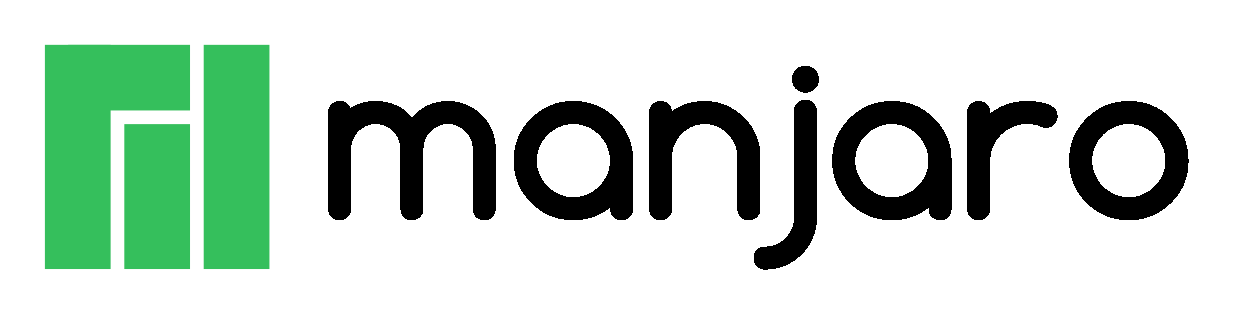
manjaro安装vmtools显示(rc0.d/ to rc6.d/)
Sivan2017
于 2018-12-11 16:59:00 发布
3769
收藏 1
版权
1. 运行如下命令获取脚本
wget http://www.as2.com/linux/tools/vmtools-4-arch-and-co.tar.bz2
2. 解压缩
tar -xjf vmtools-4-arch-and-co.tar.bz2
3. 运行脚本进行安装
sudo bash ./vmtools-4-arch-and-co.sh
————————————————
版权声明:本文为CSDN博主「Sivan2017」的原创文章,遵循CC 4.0 BY-SA版权协议,转载请附上原文出处链接及本声明。
原文链接:https://blog.csdn.net/shahuhu000/article/details/84986160
Manjaro20.0添加国内源、社区源、AUR源
1. 添加国内源
1.1 备份文件
sudo cp /etc/pacman.d/mirrorlist /etc/pacman.d/mirrorlist.bak
1.2 编辑文件
sudo vim /etc/pacman.d/mirrorlist
添加的源从上到下优先级依次降低。
- 添加 Manjaro 源
## manjaro 稳定源
# 中科大
Server = https://mirrors.ustc.edu.cn/manjaro/stable/$repo/$arch
# 清华源
Server = https://mirrors.tuna.tsinghua.edu.cn/manjaro/stable/$repo/$arch
# 上交源
Server = https://mirrors.sjtug.sjtu.edu.cn/manjaro/stable/$repo/$arch
# 浙大源
Server = https://mirrors.zju.edu.cn/manjaro/stable/$repo/$arch
- 添加 Archlinux 源
## archlinux 稳定源
# 清华源
Server = https://mirrors.tuna.tsinghua.edu.cn/archlinux/$repo/os/$arch
# 163 源
Server = http://mirrors.163.com/archlinux/$repo/os/$arch
# 阿里源
Server = http://mirrors.aliyun.com/archlinux/$repo/os/$arch
【注】也可根据目前访问速度快慢一条语句自动生成镜像源列表,无需手动添加:
sudo pacman-mirrors -c China -g
2. 添加社区源
2.1 备份文件
sudo cp /etc/pacman.conf /etc/pacman.conf.bak
2.2 编辑文件
sudo vim /etc/pacman.conf
- 添加国内镜像(只能选一个,以下以清华源为例)
[archlinuxcn]
SigLevel = Optional TrustAll
# 官方源
#Server = http://repo.archlinuxcn.org/$arch
# 清华源
Server = https://mirrors.tuna.tsinghua.edu.cn/archlinuxcn/$arch
# 中科大源
#Server = https://mirrors.ustc.edu.cn/archlinuxcn/$arch
# 163 源
#Server = http://mirrors.163.com/archlinux-cn/$arch
3. 更新源 & 导入 GPG Key
sudo pacman -Syy && sudo pacman -S archlinuxcn-keyring
4. 添加 AUR 源
AUR 是 Arch User Repository(Arch 用户软件源)的简称,类似 Ubuntu 上的 PPA,AUR 包含了一些不被官方源收录的软件。
4.1 yaourt 用户
yaourt(Yet AnOther User Repository Tool)是 pacman 的一个封装,便于用户安装 AUR 源,其语法与 pacman 类似,目前开发更新缓慢。
- 备份文件
sudo cp /etc/yaourtrc /etc/yaourtrc.bak
- 编辑文件
sudo vim /etc/yaourtrc
添加如下内容:
AURURL=“https://aur.tuna.tsinghua.edu.cn”
4.2 yay 用户
yay 是一个 Go 语言编写的 AUR 工具,提供 AUR 表格补全等优秀功能。
- 添加 AUR 源
yay --aururl “https://aur.tuna.tsinghua.edu.cn” --save
此时目录 ~/.config/yay/ 下会生成 config.json 文件(如果之前没有的话)。
- 查看配置
yay -P -g
或者直接查看 ~/.config/yay/config.json 文件内容。
5人点赞
